Tutorial: A guide to Fast TikTok API's SEARCH Input
I’ve been digging into the Fast TikTok API lately, and the SEARCH feature is a real game-changer. It lets you tap into
the massive stream of TikTok content in a structured way. I wanted to share a practical guide, based on my experience,
to help you get the most out of it. This isn’t just a rehash of
the official tutorial (
though you should definitely check that out too!), but rather a hands-on walkthrough focused on the search input.
Why the Search Feature Rocks (and Why You Should Care)
The Fast TikTok API opens up a lot of possibilities, from tracking trends to understanding what resonates with
audiences. The SEARCH functionality is your key to unlocking this. Instead of manually scrolling through TikTok, you
can programmatically find videos based on keywords, location, popularity, and more. This can save you hours and give
you data-driven insights you wouldn’t get otherwise.
Below is a screenshot of the Fast TikTok API input interface:
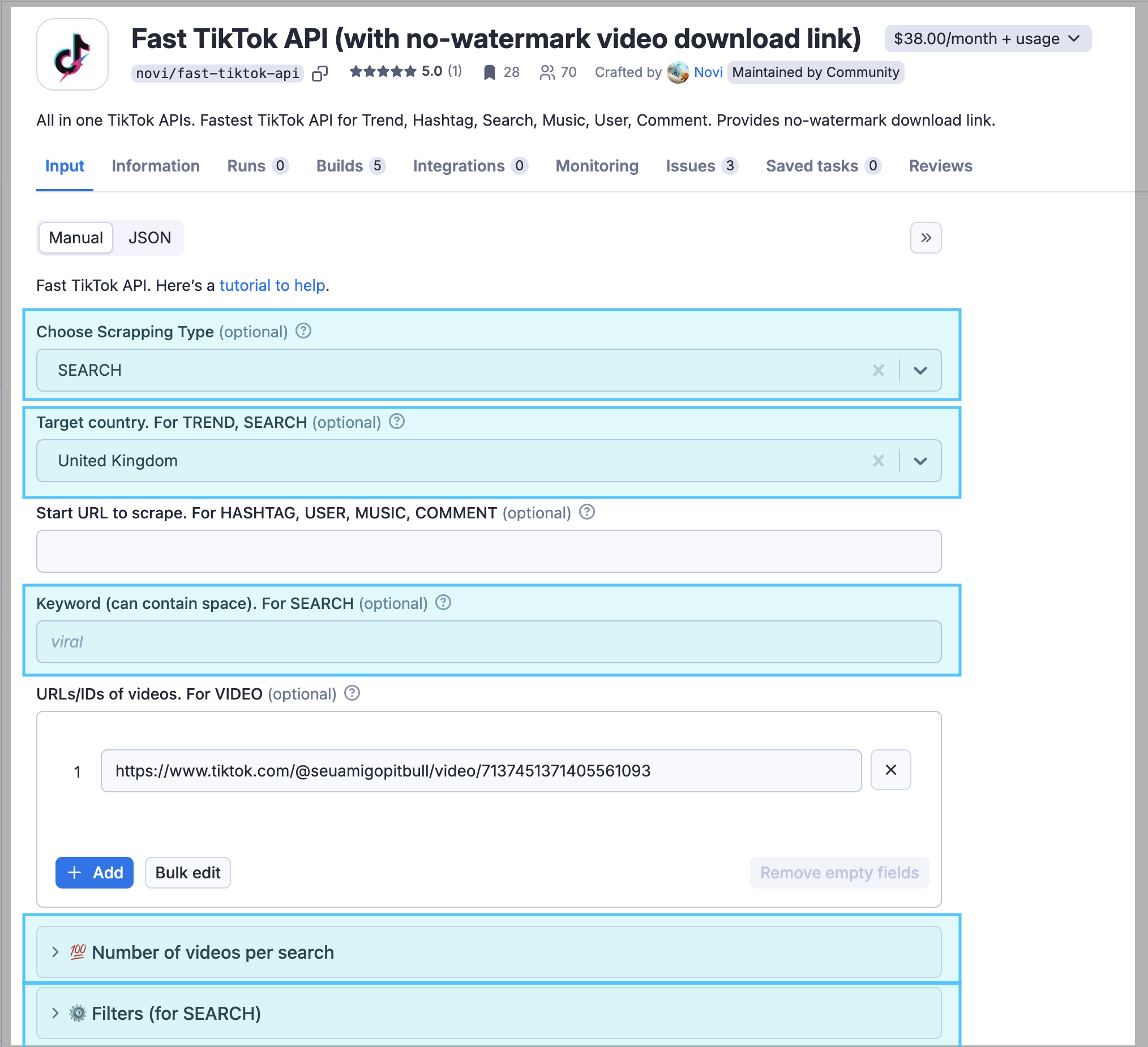
As you can see, it’s pretty straightforward. The interface is well-organized, but there are a few quirks and tricks that
I’ll point out. Let’s dive into the important fields for when you’ve selected SEARCH as your “Scrapping Type.”
Key Input Fields for SEARCH - Demystified
Once you’ve chosen SEARCH from the “Choose Scrapping Type” dropdown, you’ll be working with these key fields:
-
type(Choose Scrapping Type): This is your starting point. Make sure it’s set toSEARCH! -
keyword(Keyword): The bread and butter of your search. What are you actually looking for? You can use single words (“viral”) or phrases (“funny cats”, “data science trends”). Don’t be afraid to experiment! region(Target country): Want to focus on a specific country? Use the two-letter country code here (e.g.,USfor United States,GBfor Great Britain,JPfor Japan). Leave it blank for a global search. Pro tip: Sometimes, leaving it blank gives you surprisingly different results than explicitly selecting “US,” even if most of your target audience is in the US. It’s worth testing both ways.- Note: The UI image shows “United Kingdom” as selected. The
regioncode isGB.
- Note: The UI image shows “United Kingdom” as selected. The
limit(limit): You’ll find this one under the expandable “Number of videos per search” section (click the little>arrow). This is a soft limit – think of it as a “minimum” rather than a strict maximum. The API will stop after it finds at least this many videos. This is super important for controlling how long your script runs and how much data you pull.- Example: Setting it to
20means you’ll get at least 20 videos, but it might be 23 or 25.
- Example: Setting it to
-
isUnlimited(Is Unlimited): Also hiding under that “Number of videos per search” section. This is the “go wild” option. If you set it totrue, the API will try to grab everything. Be warned: this can take a long time, and you might run into TikTok’s rate limits. I usually start with alimitto test my query and only useisUnlimitedwhen I’m sure I need all the data. sortType(Sort Type): Expand the “Filters (for SEARCH)” section (again, click that>). This lets you choose how TikTok ranks the results. Your choices are:0: Relevance (This is TikTok’s secret sauce – their default ranking algorithm).1: Most Liked (Pretty self-explanatory – sorted by the number of likes).2: Most Recent (Newest videos first). I often use this to find emerging trends.
publishTime(Publish Time): Also under the “Filters (for SEARCH)” section. This lets you narrow down your search by the video’s publication date. It’s great for finding content related to a specific event or time period.ALL_TIME: No time limit.YESTERDAY: Videos from yesterday.WEEK: Videos from the past week.MONTH: Videos from the past month.THREE_MONTH: The last three months.SIX_MONTH: The last six months.
-
urlStart URL to Scrape.: You won’t need this forSEARCH. It’s for other scraping types like HASHTAG, USER, MUSIC, and COMMENT. urlsURLS/IDs of videos.: This is only used when you’re scraping specific videos (VIDEOtype), so you can ignore it forSEARCH.
NEW! Download Options (Under “Download Option ⇣”)
These options let you download content directly, saving you extra steps! Expand the “Download Option ⇣” section to see them:
isDownloadVideoCover(Download Cover Image): Check this box to download the cover image (thumbnail) for each video.isDownloadVideo(Download Video (no watermark)): Check this box to download the video itself, without the TikTok watermark.
Important Note: Downloading media will increase the time and resources required for the API calls.
Putting it All Together: Example Scenarios (and Some Gotchas)
Let’s walk through some real-world examples, and I’ll share some things I’ve learned along the way:
Example 1: Find 20 of the most relevant “viral” videos in the UK and download videos
This is a pretty standard search. Here’s how you’d set it up:
type:SEARCHkeyword:viralregion:GBlimit:20isUnlimited:falsesortType:0(Relevance)publishTime:ALL_TIMEisDownloadVideoCover:falseisDownloadVideo:true
Example 2: Find the 50 most-liked “funny cat” videos from the UK, published in the last week, and download covers
This one’s a bit more specific, targeting a niche and a time frame:
type:SEARCHkeyword:funny catsregion:GBlimit:50isUnlimited:falsesortType:1(Most Liked)publishTime:WEEKisDownloadVideoCover:trueisDownloadVideo:false
Example 3: Get all “trending now” videos from any region, sorted by most recent. (The “Firehose” Approach)
This is where you might use the isUnlimited option, but be careful!
type:SEARCHkeyword:trending nowregion: (Leave blank – we want everything)limit:100(I’d definitely start with a limit to make sure things are working)isUnlimited:true(Only after you’ve tested with a limit!)sortType:2(Most Recent)publishTime:ALL_TIME
Here’s what a filled-out input form might look like for Example 1:
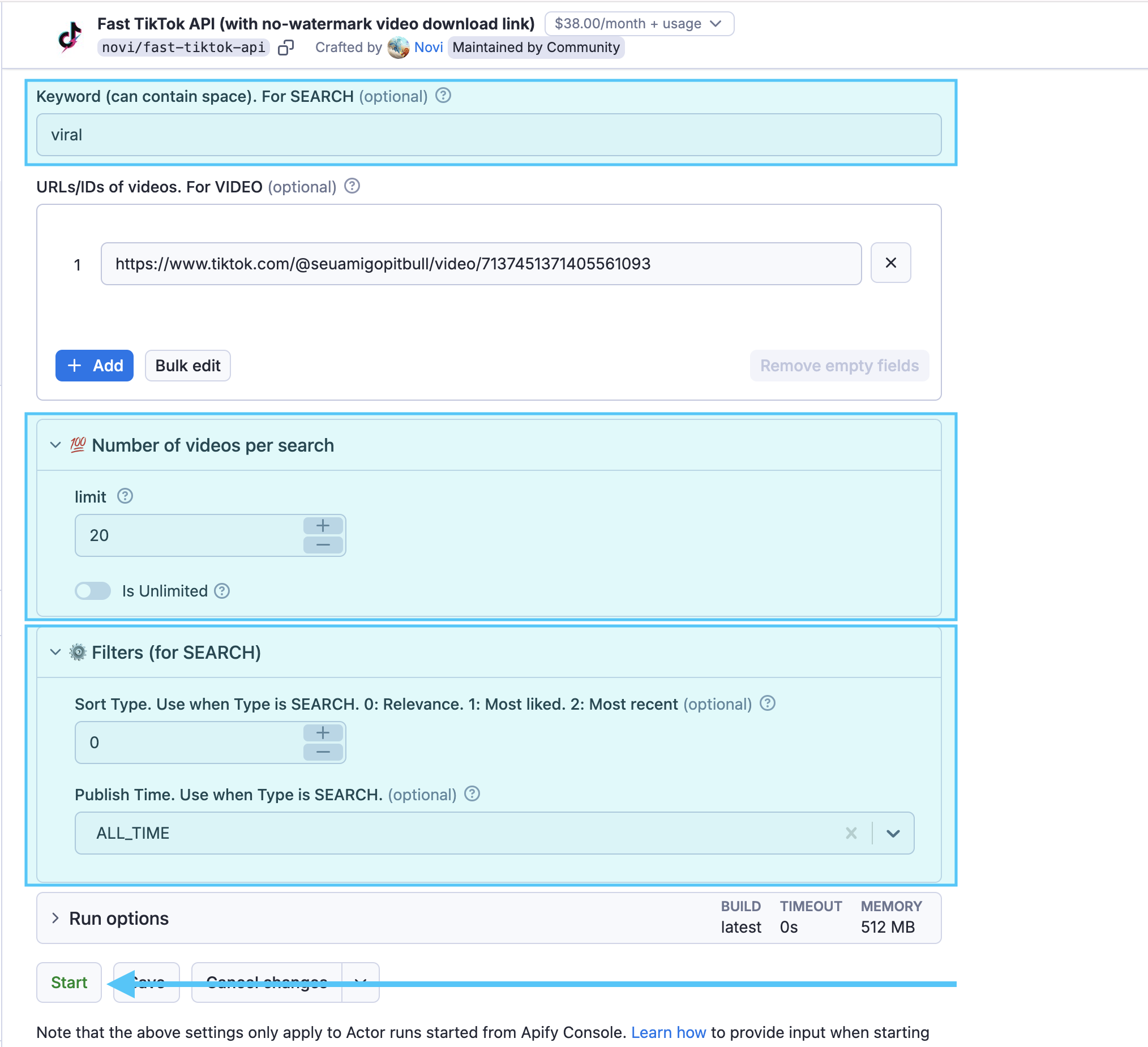
This image would show the SEARCH type selected, the keyword field filled with “data science,” the region set to “
US,” and the limit at 20 (or 30, to match the example text). You’ll also see the “Number of videos per search” and “
Filters (for SEARCH)” sections expanded, showing the isUnlimited, sortType, and publishTime settings. This gives
you a clear visual of a real configuration.
A Word of Warning: TikTok’s search can be a bit… unpredictable. Sometimes, you’ll get slightly different results even with the same parameters. This is just the nature of the platform. Don’t be afraid to tweak your settings and experiment!
Troubleshooting and Tips
- Stuck? Start Small: If you’re not getting any results, or you’re getting unexpected ones, try simplifying your
query. Start with a common keyword, a small
limit, and no region restrictions. Then, gradually add more filters. - Keyword Variations are Key: “Data Science” might give you different results than “data science tips” or “learn data science.” Try different variations!
- The
isUnlimitedDilemma: It’s tempting to use it all the time, but resist! Start with a reasonablelimitand only useisUnlimitedif you absolutely need every single video. - Double Check region code. A wrong region code can leads to unexpected results.
Going Further
This guide covers the basics of using the SEARCH input in the Fast TikTok API. There’s a lot more you can do with the
API, including downloading videos (without watermarks!), scraping user profiles, and more. I might cover those in future
posts if there’s interest! Let me know what you’d like to see. And definitely explore
the official tutorial –
it’s a great resource. Happy scraping!
Scrape any TikTok data you need with dedicated scrapers
If you want to get specific data from TikTok, Twitter, you can use the scrapers below. Each scraper is made to help you get different kinds of TikTok data, like hashtags, search results, profiles, or everything at once. You can look at them to see which one you need.